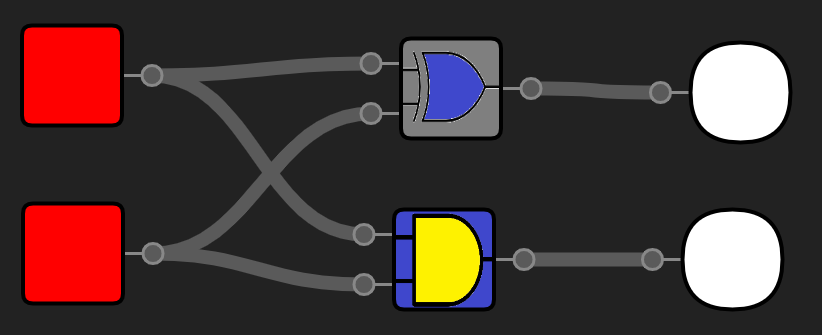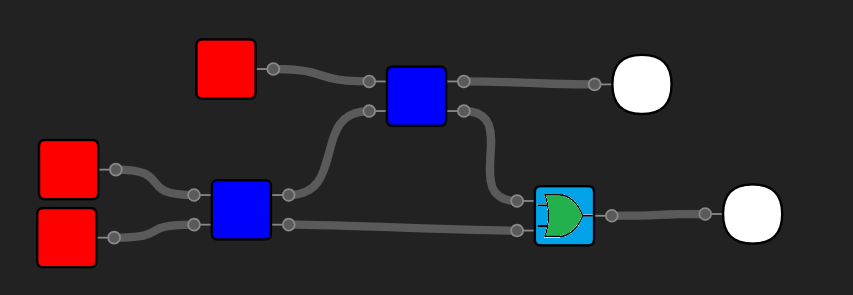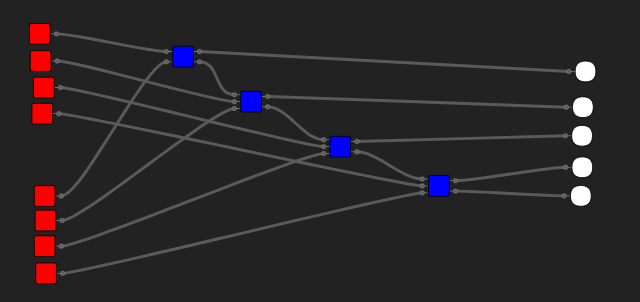5.7 KiB
Running the simulator
There are 3 ways to get the simulator up and running:
- Using the version hosted on github-pages:
This is by far the fastest solution - everything you need to do is open the github-pages url
- Using a development server:
First you need to have node.js & npm and git installed on your machine.
Open a terminal in the desired folder and run:
# Clone repo
git clone https://github.com/Mateiadrielrafael/logicGateSimulator
# Cd into the folder
cd logicGateSimulator
# install dependencies
npm install
# run development server
npm run dev
- Building the simulation yourself
First, clone the repo and install the dependencies as explained in option 2.
To build the source run:
# build program
npm run build
To then run the simulation, open a server in the dist directory. A simple solution using npm:
# instal nano-server globally
npm i nano-server -g
# change directory
cd dist
# run server
nano-server
# linux
open http://localhost:5000
# Windows
start http://localhost:5000
Building a 4 - bit adder:
-
Create a new ic called
half-adder(Create simulation>Integrated circuit>Half adder) -
Add the following logic gates (
Logic gates> the name of the gate):- 2 buttons
- 2 light bulbs
- a XOR gate
- an AND gate
You can get more info about these gates by clicking
Logic gates> the info icon at the rght of the gate.
- To move a gate, drag & drop it with the right mouse button. To connect 2 pins, click once on each. Build the following configuration:
- Create a new ic called
full-adder(See step 1) - Add the following gates (See step 2):
- 3 buttons
- 2 light bulbs
- 2 half adders
- an OR gate
-
Create a new project called
4-bit-adder(Create simulation>Project>4-bit-adder) -
Add the following components (See step 2):
- 8 button
- 5 light bulbs
- 3 full adders
- 1 half adder
-
Enjoy! Congratiulations! You've made your first circuit! With this simulator at your dispossal, the possibilities are endless! Here are a few things you can try and create yourself: - A 4-bit substractor - A counter - Different latches - If you are confident in you skills, you can even make a full 4-bit processor!
The controls
| Action | Keybinding | Gui |
|---|---|---|
| Save | ctrl + s |
Simulation > Save |
| Add a gate | - | click logic-gates > the gate you want to add |
| Move a gate | - | drag & drop the gate using the right mouse button |
| Pan | - | click & move & release the background useing the right mouse button |
| Select multiple gates | - | click & move & release using the left mouse button |
| Add to selection | shift |
select while holding shift |
| Select all gates | ctrl + a |
Simulation > Select all |
| Delete selection | delete |
Simulation > Delete selection |
| Undo (to last save) | ctrl + z |
Simulation > Undo |
| Refresh (reload) simulation | ctrl + r |
Simulation > Refresh |
| Clean (delete unconnected gates) | ctrl + delete |
Simulation > Clean |
| Delete simulation | ctrl + shift + delete |
Simulation > Delete simulation |
| Open simulation | - | Open simulation > the simulation you want to open |
| Create simulation | - | Create simulation > Project |
| Create project | - | Create simulation > Project > type the name of the simulation |
| Create integrated circuit | - | Create simulation > Integrated circuit > type the name of the simulation |
| Change language | - | Click on the Language: \<language\> button (bottom of the sidebar) |
| Get more info about a built in gate | - | Logic gates > info |